Loading Tab after logging in
In this tutorial, we'll guide you through the process of creating a guitar tab as an anonymous user and then loading it later using a cookie.
Step 1: Creating Guitar Tab as an Anonymous User
- Navigate to [Website Name]'s homepage and locate the "Create new Tab" option.
- Click on it to access the guitar tab creation interface.
- As an anonymous user, you can start composing your tab without the need to log in or create an account.
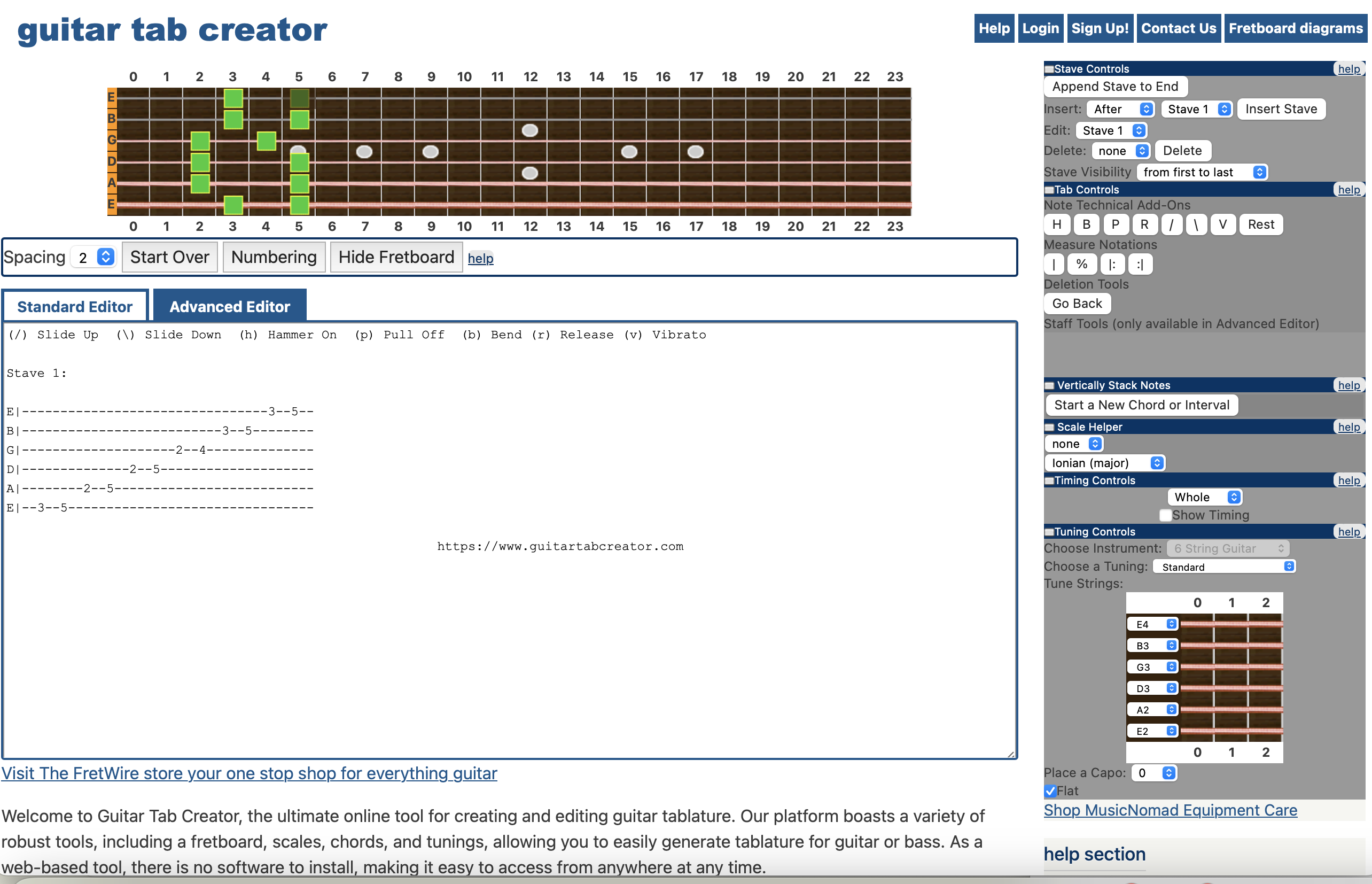
Step 2: Logging In or Creating an Account
- Once you've created your tab, and you're ready to save it for future use, it's time to log in or create an account.
- Navigate to the login or signup page on [Website Name].
- Provide the necessary details to create your account or log in if you already have one.
Step 3: Press "Load Up Saved Tab"
- After logging in, return to the "Create new Tab" page.
- Look for the "Load Up Saved Tab" option; it might be a button or a tab within the interface.
- Click on it to access your previously created tabs.
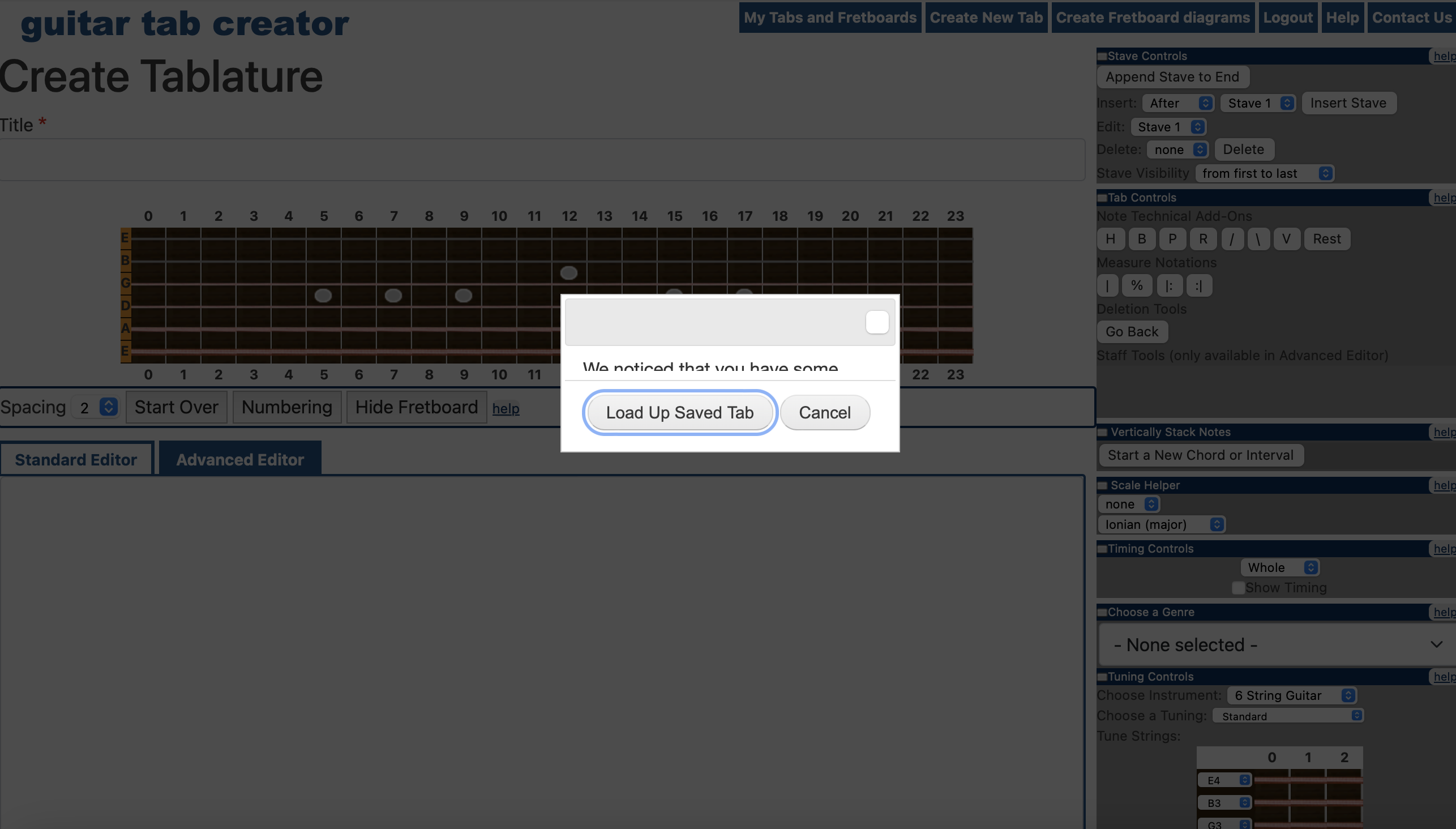
Step 4: Tabs Loaded - Give It a Title
- Your saved tabs will be loaded onto the interface.
- Give your tab a suitable title for easy identification.
- Make any necessary adjustments or edits to the tab if needed.
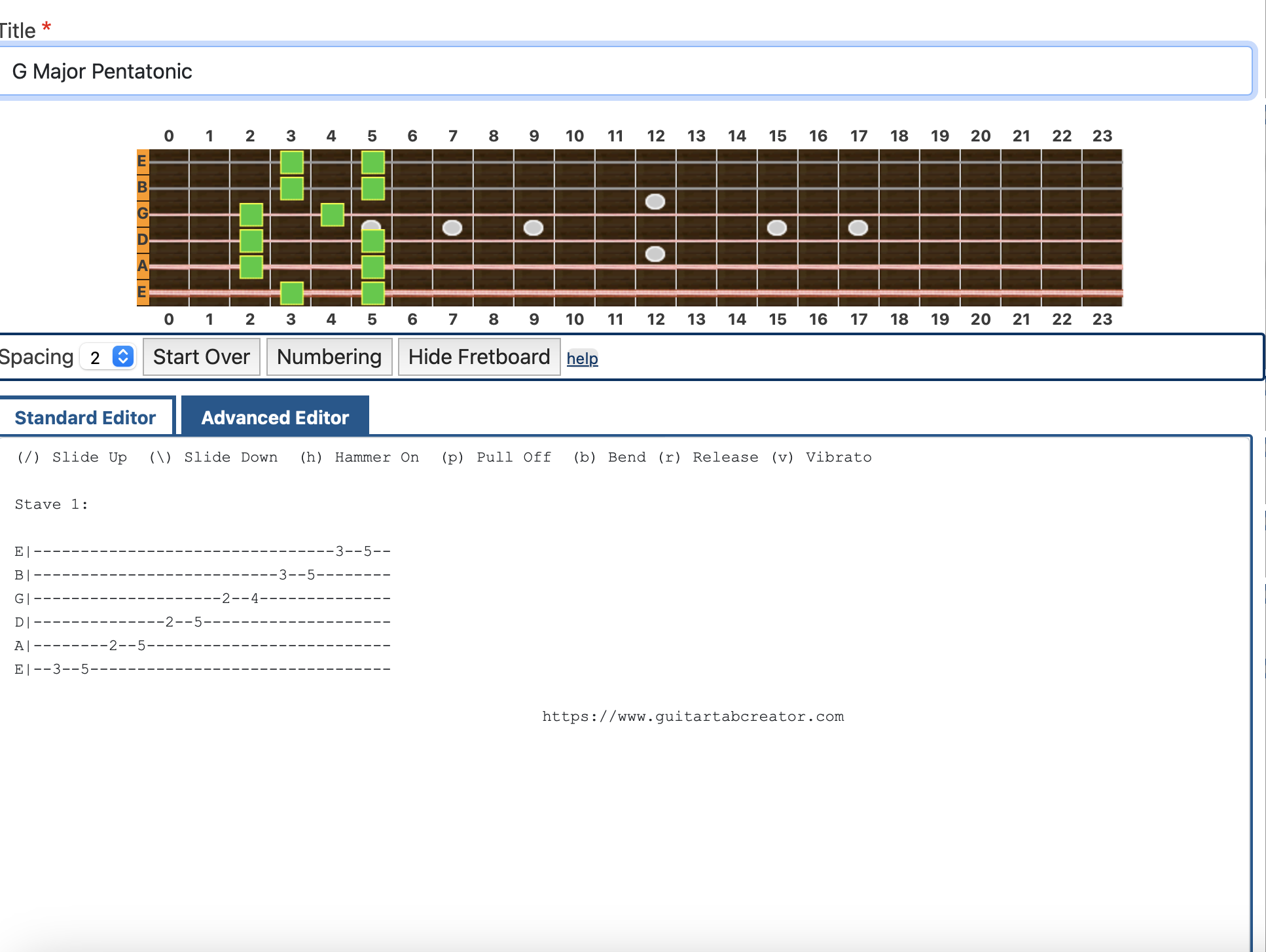
Step 5: Press Save
- Once you're satisfied with your loaded tab and have given it a title, press the "Save" button.
- Your tab is now saved to your account, making it easily accessible for future use
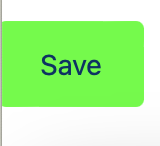
Step 6: view your Tab:
IF the save worked, you should be redirected to vew your tab